Create Launch Template
Create Launch Template
-
In the left navigation pane (scroll down) under Instances, click Launch templates.
-
Click the Create launch template button.
-
In the Launch template name and description section:
- Launch template name: Enter LT1
- Leave other options as default
- In Launch template contents:
- Select Amazon Linux from Quick Start
- Amazon machine Amazon (AMI): Select Amazon Linux 2023 AMI
-
In the Instance type section: Select t2.micro from the list below
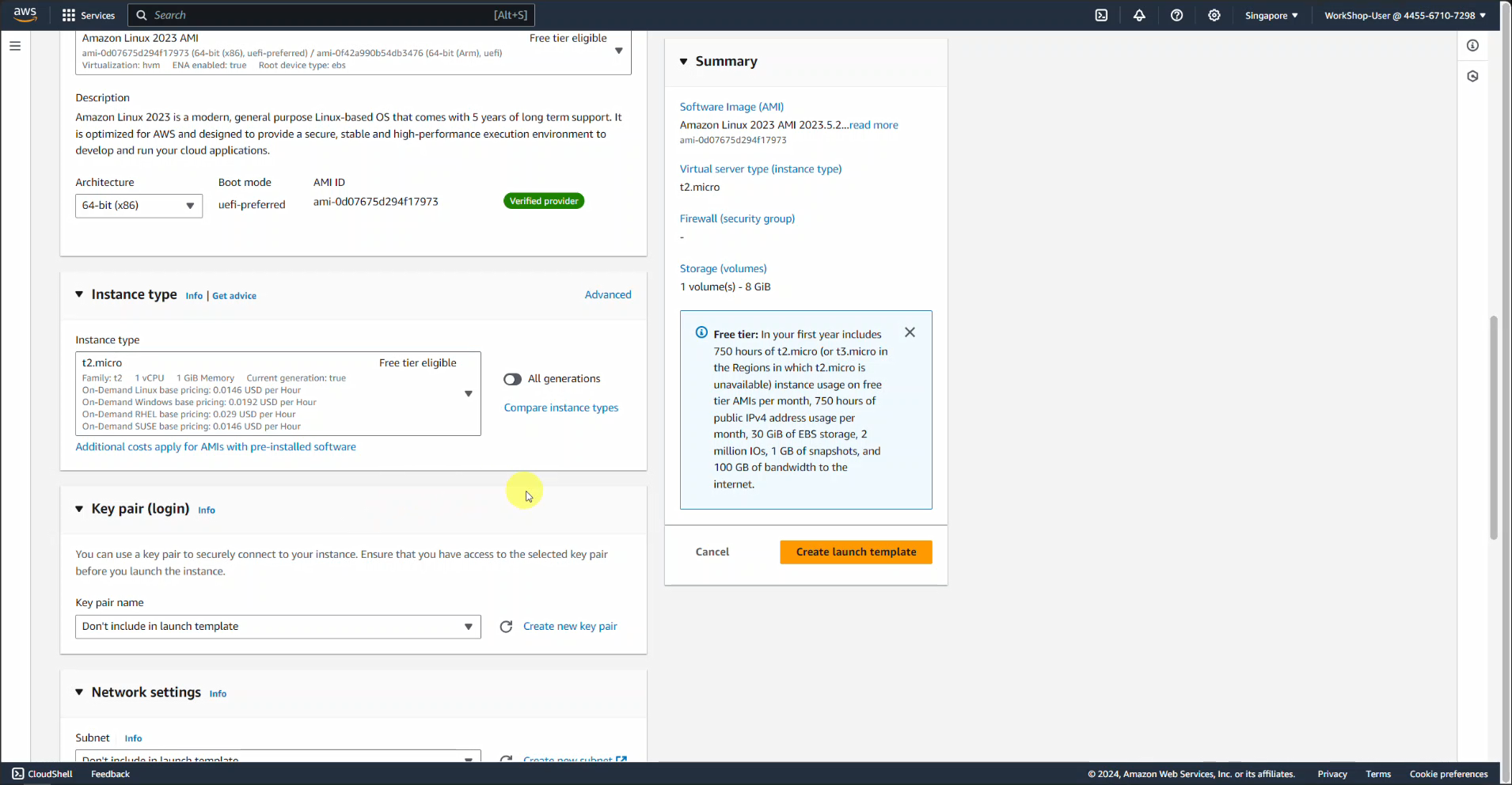
-
Key pair (Login): Select Keep it as default
-
Security groups: Select Web-1 from the list
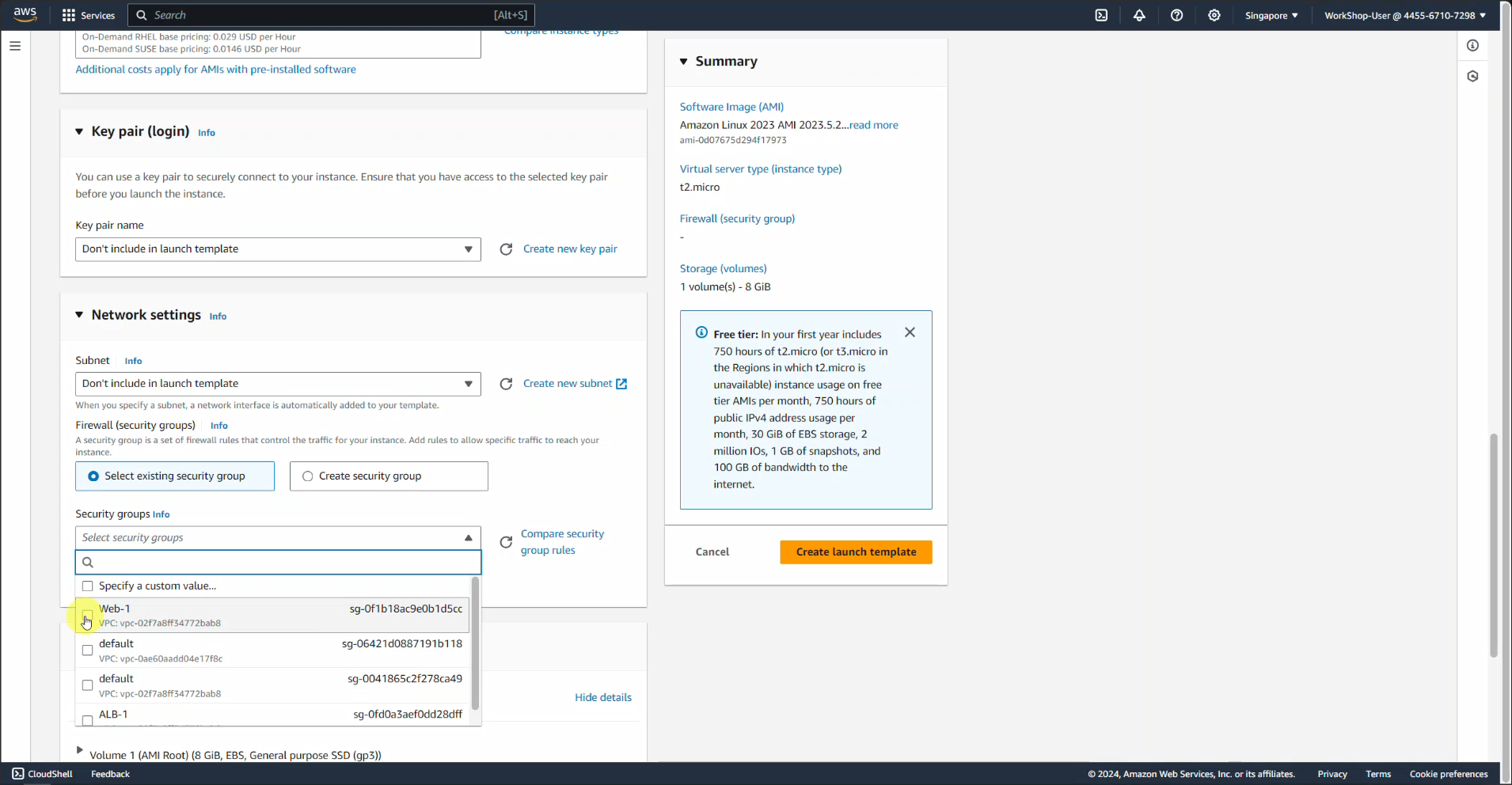
Leave all other options as default. Expand the Advanced details option, Go to User data and paste the script below:
#!/bin/bash
sudo su
yum update -y
yum install -y httpd
systemctl start httpd
systemctl enable httpd
echo "<html> <h1> Hello, this is my First Workshop!! </h1> </html>" > /var/www/html/index.html
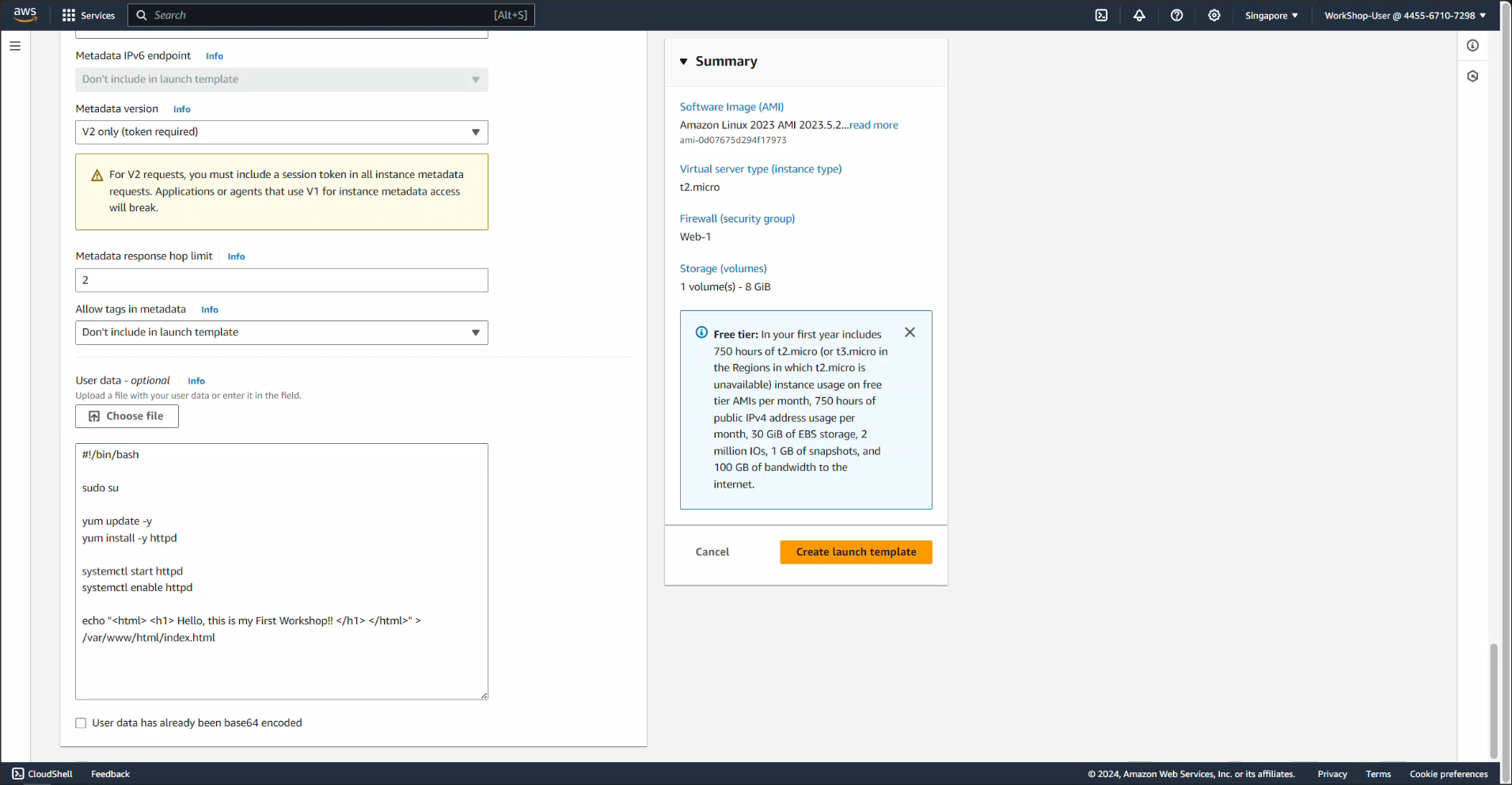
- To create, click the Create launch template button. After successful creation, it will create Launch template.